System Overview
Introduction
This section provides an introduction to the various components in a basic WATCHOUT system, and how they fit together. Note that each computer in a system running WATCHOUT must have a WATCHOUT license key connected. Dataton WATCHPAX media servers have built-in license keys.
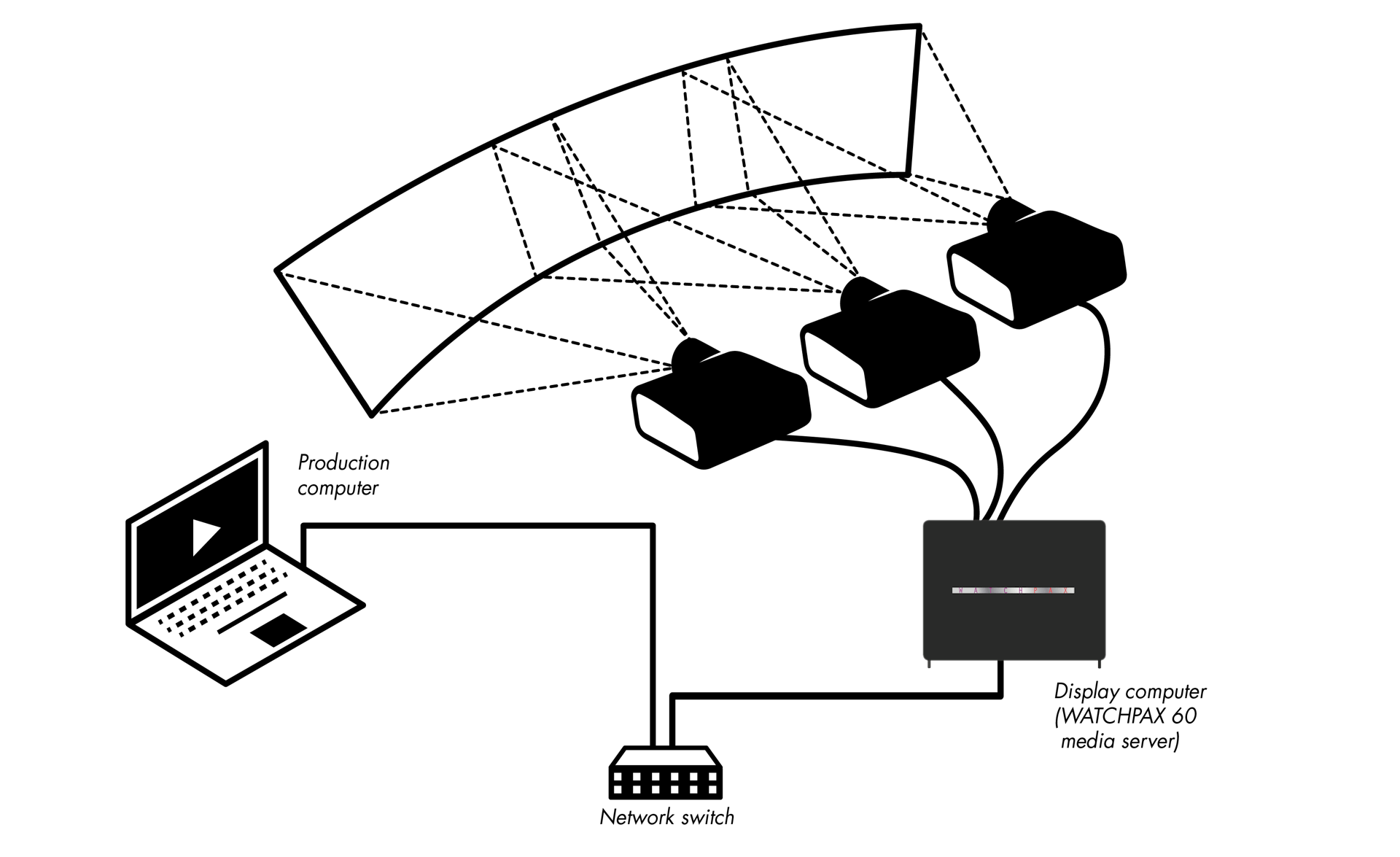
In the illustration above, a laptop running WATCHOUT is used as the production computer. This connects to a network switch, which is then connected to a Dataton WATCHPAX 60 media server. The WATCHPAX 60 unit could also be a self-build display computer running WATCHOUT software or another model of Dataton’s WATCHPAX media server range. Both the production and display computers need to be equipped with a WATCHOUT license key.
HINT: When connecting a single display computer to the production computer, a network switch may not be required.
Depending on the graphics card, a self-build display computer can drive up to six displays. Dataton WATCHPAX media servers offer four to twelve channel outputs, depending on model; WATCHPAX 40 offers four outputs and WATCHPAX 20 two outputs. The display devices connect using appropriate cables, such as DisplayPort, DVI, SDI or HDMI. Which cables to use depends on the display devices as well as the outputs from the display computer
The next example shows four, vertically rotated screens controlled by two Dataton WATCHPAX 20 media servers.
The system is programmed using WATCHOUT production software running on the laptop. Alternatively, you can use Dataton WATCHNET to schedule presentations or for interactive control.
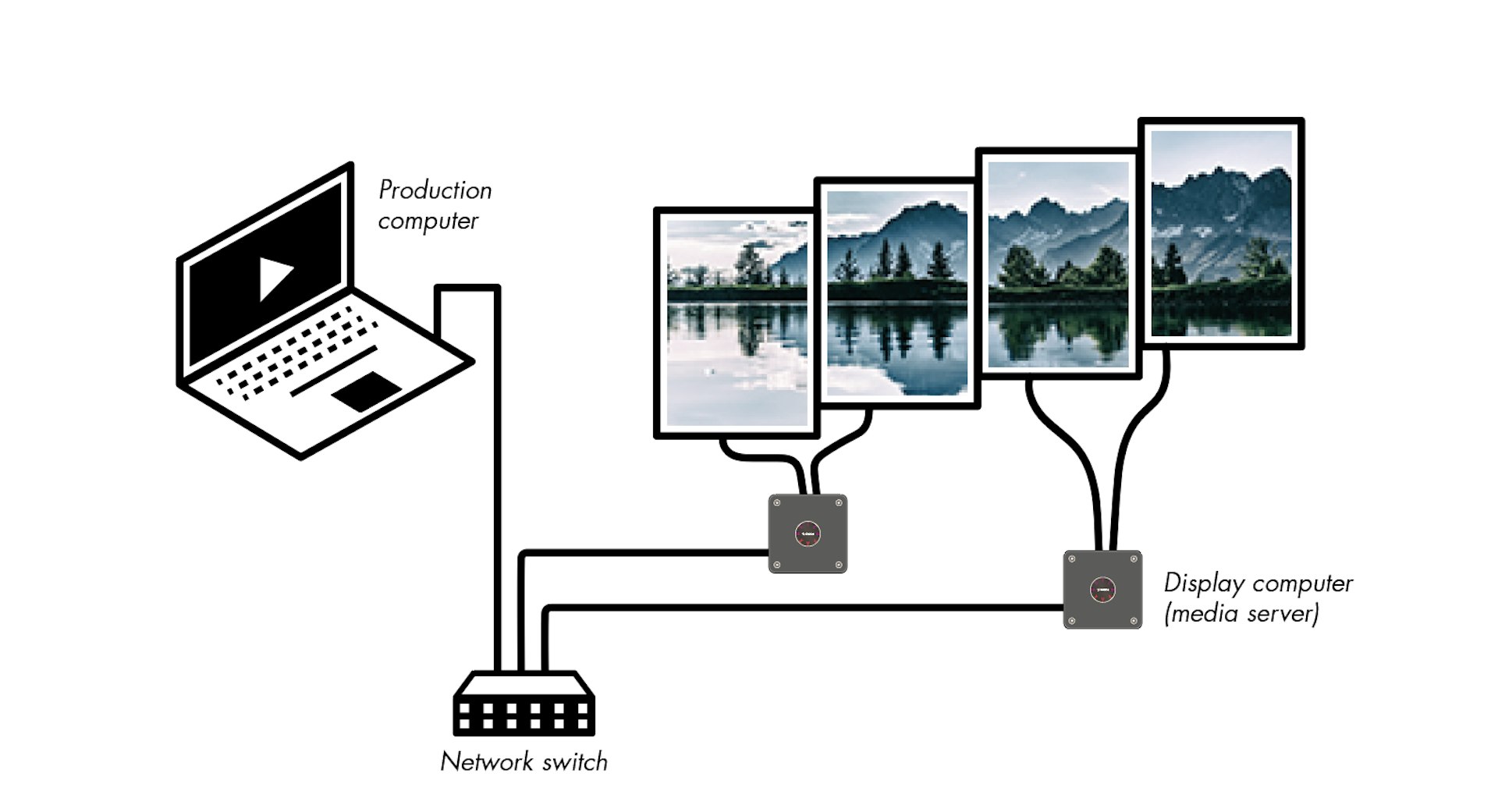
In WATCHOUT, you can arrange the displays in the Stage window as they are placed on the wall – including the gaps between display surfaces. WATCHOUT takes care of distributing the content across any number of display computers.
The last example shows how you can project onto a physical object using a 3D Mapping Projector. The hardware hookup is very similar to the first example. The production and staging workflow is quite different, however, involving various 3D techniques such as modelling, UV-mapping and texturing, as well as precise calibration of the projectors’ positions (see “Calibrate”).

Production Computer
This is the focal point for your WATCHOUT production work. It is where you collect all the source material, or media, to create your presentation. Using the WATCHOUT production software (see “Software Overview”), you simply drag media into your presentation, positioning it in the Stage window and along the Timeline.
The production computer talks to the display computers through the network, transferring media files for you as required, as well as controlling the playback of the show. It can also be used for audio playback while running the show.
Display Computers/Media Servers
Display computers connect to the display devices and handle all the hard work associated with rendering images and video. They also apply edge blends, geometry correction and can play audio.
The fact that the system can use multiple display computers means it is scalable to virtually any size: as more displays are added, you can also add more computing power to drive these displays. A display computer may drive up to six displays, depending on hardware and performance requirements. Dataton media servers offer up to 12 outputs, depending on model.
Use Dataton WATCHPAX media servers if you prefer something that’s ready to use out-of-the-box. Alternatively, configure your own Windows-based PC computer (see the chapter on Installation as well as the tweak list).
Network
The network ties the parts together, allowing the production computer to manage all display computers. It is created by connecting the computers to a network switch.
As you add new media to your presentation, or revise existing media, these changes are automatically propagated, via the network, to the appropriate display computers. The network also transfers your display configurations, timeline programming and other aspects of your presentation. With all this material residing on the display computers, very little information needs to be sent over the network during playback, avoiding network congestion.
Display Devices
WATCHOUT can be used with virtually any display device that can be connected to a computer, such as projectors, LCD panels and LED walls.
Minimal System Configuration
Although you can use the WATCHOUT production software on its own for practice, you won’t be able to appreciate the full power of WATCHOUT until you start connecting display computers. The illustration shows a minimal system, consisting of the following components:
- Laptop computer running WATCHOUT production software, equipped with a WATCHOUT license key.
- Network, connecting the two computers together via a hub or switch.
- Computer running WATCHOUT display software and equipped with a WATCHOUT license key (Dataton WATCHPAX 60 media server in this case).
- Display device, for example, a monitor or a projector.
- Don’t forget that each computer in a system running WATCHOUT must have a WATCHOUT license key connected (see “License Keys”).
NOTE: The production software can be used on its own without a license key. License keys are required for using the display software.

Alternative Display Layouts
WATCHOUT is very flexible in terms of how you arrange the displays. The illustrations below show some more unusual display arrangements. In addition, WATCHOUT also supports projection on curved surfaces and onto physical objects (3D mapping).

Images, Sound and Video
A WATCHOUT presentation uses multiple media, such as still images, video clips, sound files, etc. WATCHOUT accepts a wide variety of still image and video file formats. Transparency (alpha channel) is supported in both still images and video files. For more details on the various kinds of media supported by WATCHOUT, see the Media chapter.
Live Feeds
In addition to pre-produced content, WATCHOUT can also incorporate live feeds of various kinds:
Video camera, e.g., for integrating a live image of a speaker into the presentation.
Other external feeds, such as a DVD player or a satellite link.
Computer graphics, e.g., a PowerPoint presentation.
RSS feeds or other external data sources managed through the WATCHOUT Dynamic Image Server (see “Dynamic Images”).
Some live feeds require additional hardware, such as capture cards, in order to bring the signal into WATCHOUT . In other cases, the external feed can be brought into the system through the network, (see “NDI video”).
External Control
Use Dataton WATCHNET to configure a touch panel as an interactive front-end that can be used from iPhone, iPad, or similar device, controlling any number of WATCHOUT clusters, as well as to schedule presentations and manage the system.
WATCHOUT can also be used together with other control systems and technologies to build powerful presentation environments. Connect other devices and systems to WATCHOUT using a computer network, serial port, MIDI, DMX-512, RTTrPM protocol or a timecode feed (see separate sections and appendices for details on external control options).