Software Overview
This section provides a brief introduction to the WATCHOUT production software.
On this page:
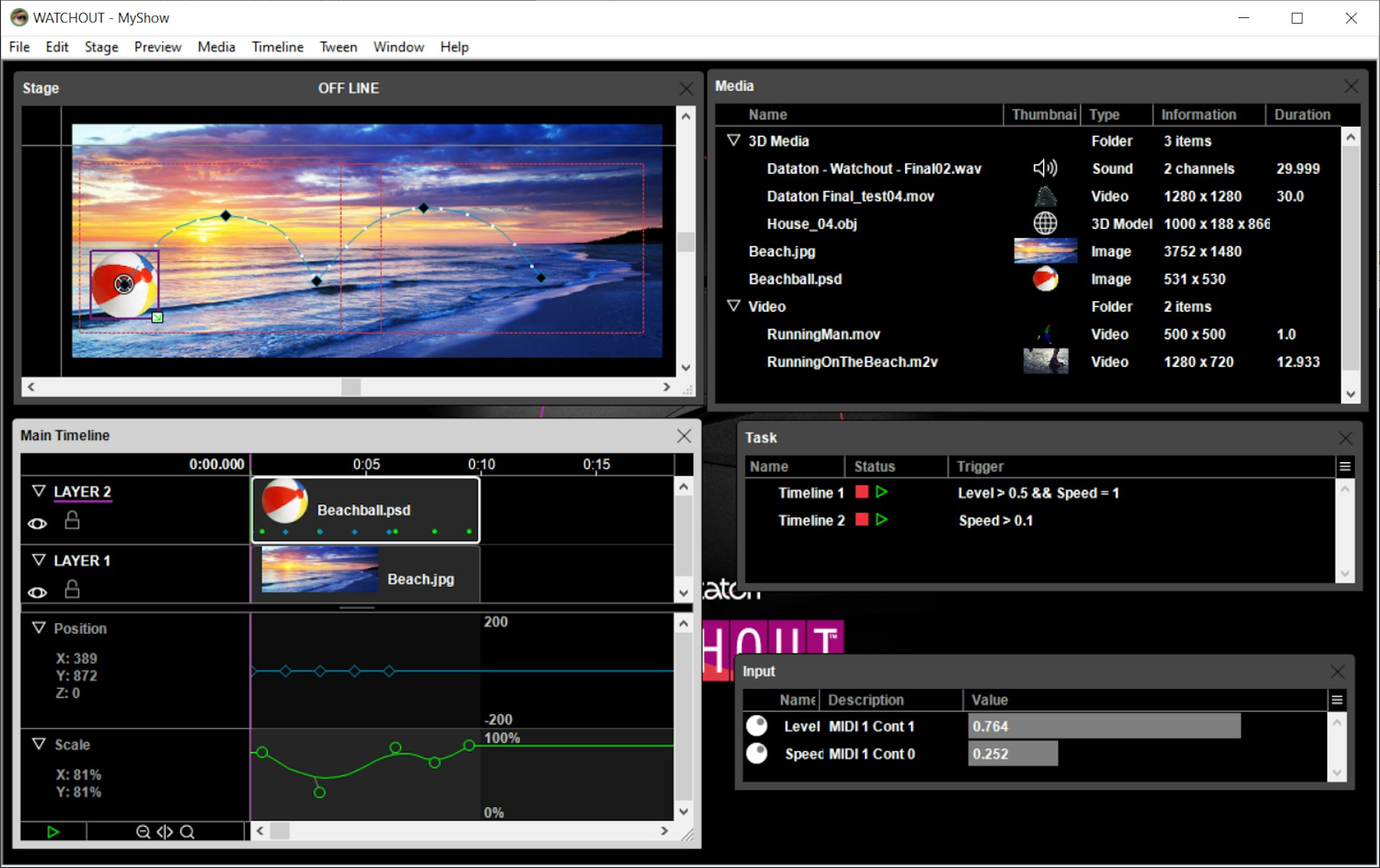
Stage Window
The Stage window allows you to organize displays and projectors to reflect their expected position. It also provides a preview of the end result, and allows you to manipulate the position and movement of images.
Timeline
Media files are dragged from your hard disk into a timeline window, where they appear as horizontal boxes called cues. Each cue features a thumbnail icon of the media. You determine timing and duration by adjusting the position and length of these cues. The horizontal layers in the timeline window represent the back-to-front stacking order of overlapping images.
In addition to the Main Timeline, shown above, you can add any number of Auxiliary Timelines through the Task window. Those timelines can be started and run independently of the main timeline.
Media
As media is added, thumbnails representing the media files also appear in the Media window. This acts as a central repository for all media used in your presentation. It provides information about each media file, and allows the file to be easily accessed for editing or other purposes.
Cues and Tween Tracks
The cues in the timeline window can be enhanced by applying tween tracks. Tween tracks control the dynamic behavior of media on stage, such as position, scale or transparency. WATCHOUT sports a variety of tween track types, all providing real-time effects that can be programmed or even controlled live using external inputs (see “Cues”).
System Management
Changes to the presentation are transferred to the display computers as you make them. This includes any media you have added, or modified. As the media files and cues are cached locally on each display computer, the show is ready to run at any time by simply pressing the spacebar.
Where to Go From Here
To use WATCHOUT for running actual, full-scale presentations, you need to hook up media servers and projectors (or other display devices) as shown in the illustration under System Overview. You also need to acquire WATCHOUT License Keys. The Installation chapter provides details on setting up and configuring a complete system.